
Entra ID Token

Overview
Easily acquire Microsoft Entra ID tokens from within Insomnia REST Client!
This plugin supports:
- OAuth 2.0 code and client credential flows for Work or School accounts and Microsoft accounts (when applicable),
- Account saving to Insomnia store,
- Silent log in for saved accounts, even across Insomnia sessions.
Pre-requisites
This plugin requires Insomnia, the Open Source API client.
Installation
Start Insomnia,
Click "Application" -> "Preferences" and choose the "Plugins" tab,
Click "Allow elevated access for plugins",
Enter
insomnia-plugin-azure-ad-authenticationand click "Install Plugin",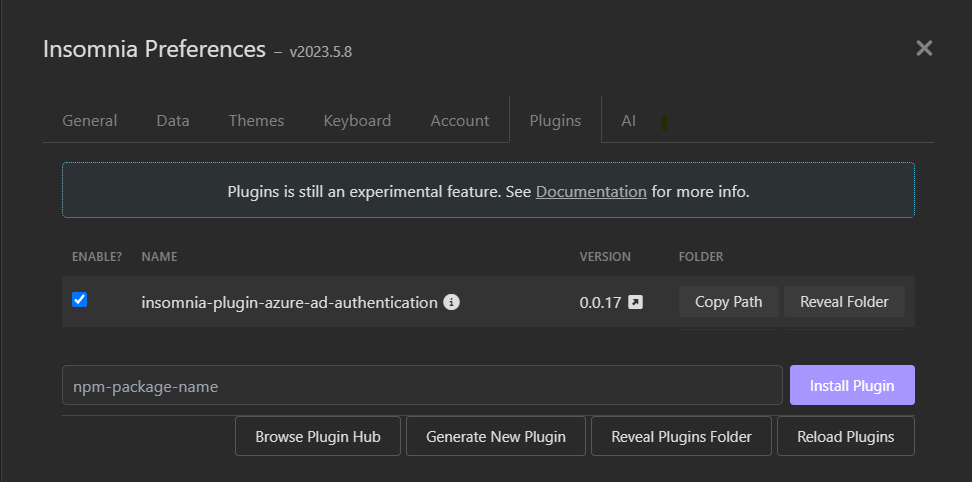
Close the dialog.
Usage
Open a new request, switch to the "Headers" tab,
Insert a new header. In the header name field, enter
Authorization,In the value field type
Bearercontrol + spaceentra. This will bring the template tag menu and reveal the Entra ID Authorization template:
Choose the desired Microsoft Entra instance. Most users will choose
Entra ID global service. The tag will display its unconfigured form as follows:
Click on the tag to edit. Specify the Directory (tenant) ID, the Application (client) ID, desired scopes and the Redirect URI. For Microsoft Accounts, set Directory to
consumers. For Work or School accounts, set Directory toorganizations, a tenant name or tenant ID (i.econtoso.comorf0cb5560-5e2a-4b3b-88f9-8193bdd39f7a). To allow for both Microsoft Accounts and Work or School accounts, selectcommon. Choose the desired Scopes, Redirect URI (see configure Microsoft Entra ID Application) and Token Grant Flow (see Choosing a token grant flow).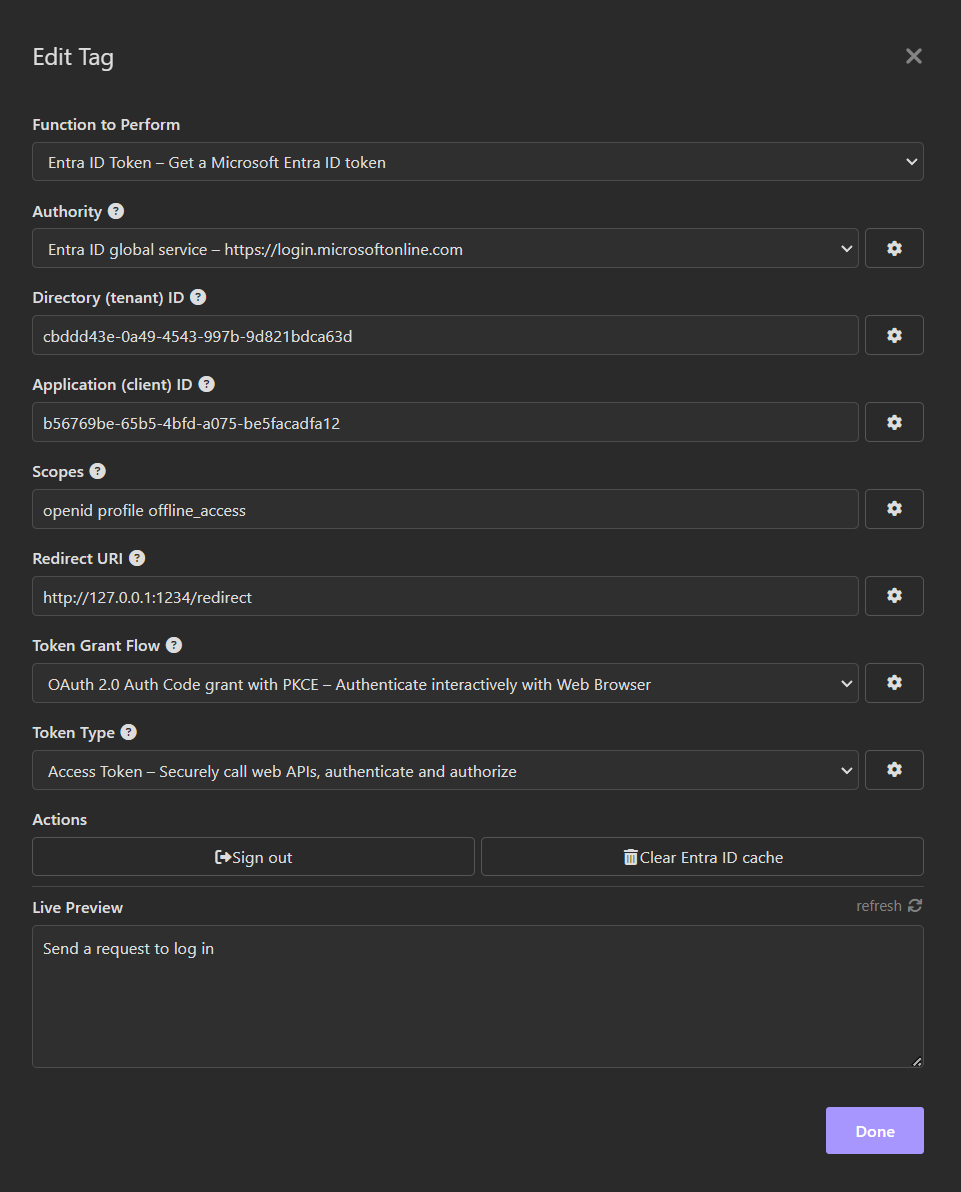
Close the "Edit Tag" dialog,
Send a request by pressing "Send". If an interactive login has been chosen, a browser window will appear and take you through the regular Microsoft Entra ID login flow, possibly including consent. When the authentication completes, the tag will display its logged in form as follows:

Configuring the Microsoft Entra ID application
This plugin requires the Redirect URI specified during step 5 above to be configured under "Mobile and Desktop applications" or "Web" in Microsoft Entra ID. Other platforms (including "Single Page Application") are not currently supported.
By default, the Redirect URI is http://127.0.0.1:1234/redirect and most users should configure their Microsoft Entra ID application with this default return URI.
I am unable to create or configure an application with a http://localhost Redirect URI. The portal wants https if the host is localhost
See Issue #2 - http not allowed anymore for instructions on how to force the redirect url to start with http. The idea is to edit the application manifest as follows:
- Configure the redirect url with
httpsinstead ofhttp, - In the Entra ID portal, click on
Manifest. This will open an editor with the application manifest as JSON, - Locate the
redirectUriSettingsobject and change the protocol in the url fromhttpstohttp, - Press
Save
For web browser token grant flows, the only practical option is a Redirect URI targeting 127.0.0.1 instead of localhost since some web browsers block navigation to http://localhost.
An example of Microsoft Entra ID application Redirect URIs can be seen below:
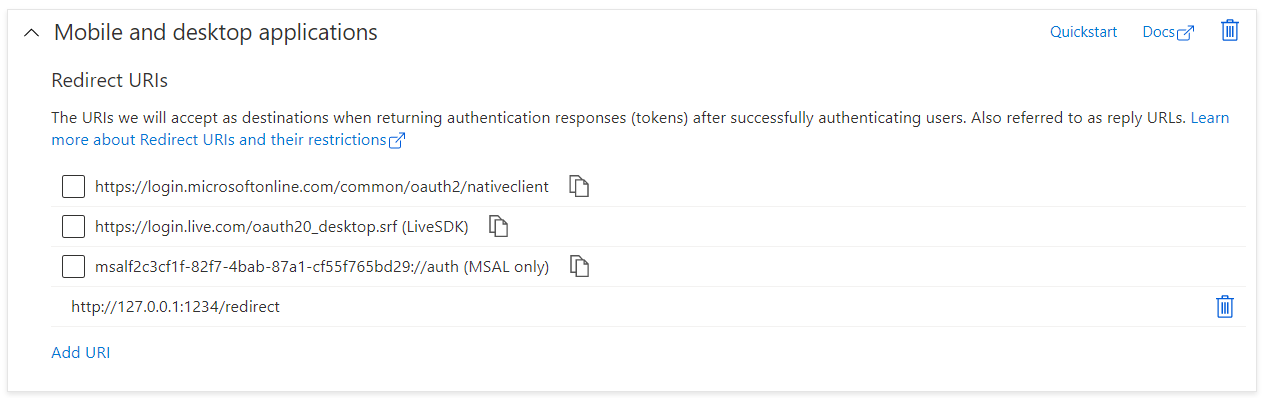
When using "Mobile and Desktop applications", also select "Allow public client flows" as shown below:
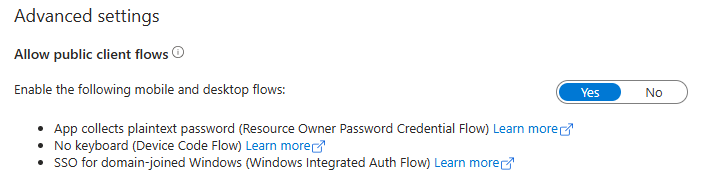
The following Redirect URI styles are supported:
http://127.0.0.1:<port></path>whereportis a valid port number above 1000 and available for binding. Examples include:http://127.0.0.1:1234orhttp://127.0.0.1:1234/openid,http://<dns-name>:<port></path>wheredns-nameresolves to 127.0.0.1 via an entry in the local machinehostsfile. Examples include:http://myapp:1234orhttp://myapp:1234/openid.
The following Redirect URI styles are not supported:
- Use of
https. The plugin currently only supportshttpfor Redirect URI, - Use of
localhost. Most web browsers block navigation tolocalhostor force the use ofhttpswhich the plugin does not currently support, - Postman style callback URLs (aka
https://oauth.pstmn.io/v1/callbackand variants). On most computers,oauth.pstmn.iois a valid DNS name that resolves to an IP address other than127.0.0.1.
Configure for Shared Secret or Certificate authentication
Microsoft Entra ID applications can authenticate as themselves without any user interaction. This capability can be enabled by adding a shared secret (client secret) or a certificate. More details can be found in the Microsoft Entra ID documentation Quickstart: Register an application with the Microsoft identity platform
Learn more about Microsoft Entra ID Redirect URIs with Redirect URI (reply URL) restrictions and limitations.
Choosing a token grant flow
This plugin supports the following OAuth 2.0 grant flows. For more information on OAuth 2.0 flows, see Scenarios and supported authentication flows
- Authorization code with PKCE - Authorization code flow,
- Client Credentials - Shared secret,
- Client Credentials - Certificate.
Authorization code with PKCE
This is the most common flow. A web browser is opened and users authenticate with Microsoft Entra ID interactively. With this flow, it is possible to choose the type of token returned and the scopes. An access token can be used to authenticate and authorize calls to Web APIs. An id token can be used to verify a user is who they claim to be.

When using this flow, the Scopes accepts a space separated list of Microsoft Entra ID permissions like openid offline_access.
Client Credentials - Shared secret
This flow permits a web service (confidential client) to use its own credentials, instead of impersonating a user, to authenticate when calling another web service. The client presents a pre-established shared secret. This flow is not recommended in production. Create a shared secret in Microsoft Entra ID and paste the secret in the 'Shared Secret' field.

When using this flow, the Scopes field must be set to <app URI>/.default, for instance api://f0cb5560-5e2a-4b3b-88f9-8193bdd39f7a/.default.
Client Credentials - Certificate
This flow permits a web service (confidential client) to use its own credentials, instead of impersonating a user, to authenticate when calling another web service. The client uses a certificate to sign an assertion. Upload the public key of a certificate to Microsoft Entra ID. Configure the plugin with the certificate thumbprint and the certificate private key file in PEM format.
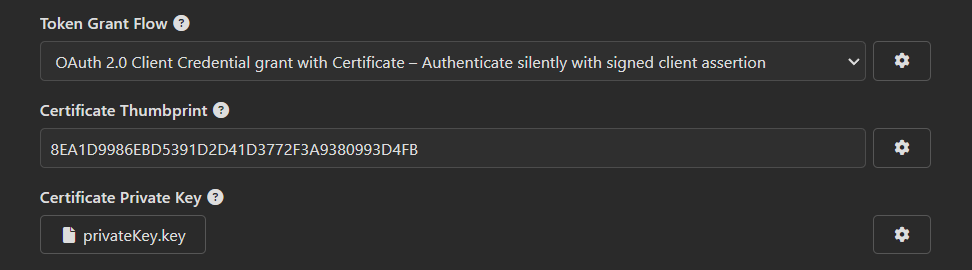
When using this flow, the Scopes field must be set to <app URI>/.default, where <app URI> is the Microsoft Entra ID application URI, for example api://f0cb5560-5e2a-4b3b-88f9-8193bdd39f7a/.default.
Actions
The plugin allows users to log out or clear the cache to forget all saved accounts. These capabilities are accessible via the "Edit Tag" dialog:

Future Improvements
Enhancements include:
- Encrypt tokens saved to the Insomnia cache,
- Implement 'on behalf' flow,
- Enable B2C.

